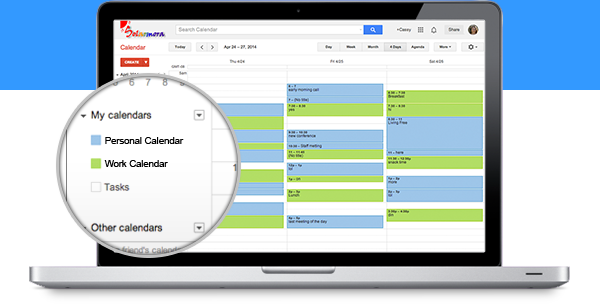| ||||||||||||||||||||||||||||||||
Introducing G Suite from Google Cloud. A set of intelligent apps including Gmail, Docs, Drive and Calendar to connect the people in your company
Showing posts with label Google business apps. Show all posts
Showing posts with label Google business apps. Show all posts
Thursday, February 18, 2016
How to Make meetings in Same Room?
Labels:
Google apps,
Google business apps,
meetings
Thursday, February 11, 2016
Google Works Tips: To create Presentation in Google Slides.
| |||||||||||||||||||||||||||||||
Labels:
Google apps,
Google business apps,
google slides,
presentation
Wednesday, February 10, 2016
Google Apps Or Office 365.
These are companies that ditched Microsoft Office and/or Office 365 for Google's Apps for Work.
Although it looks like Microsoft Office 365 has been sprinting ahead of Google Apps these days, Google has been slowly creating an army of converts.
Business Insider spoke to one such director of IT, PopSugar's Bjorn Pave who moved the company's nearly 500 employees to Google Apps for Work in late 2013.
Pave took the job as PopSugar's director of IT in early 2013, after a long career managing Microsoft software, including Office, Outlook and Exchange, for various other companies.
When he arrived, PopSugar, which operates a network of news and entertainment websites, had been using a combination of old-fashioned installed Microsoft Office software, and the Office 365 cloud for email.
Going Rogue
But the company's LA production team had gone rogue and signed up for Google Apps. They needed real-time documents to help them manage their film shoots and other schedules. With Google Apps, multiple people could be in the same document at the same time and changes would show up on everyone's phones as they were typed. No syncing, no attachments, no delays.
PopSugar's cofounder husband and wife team (CEO Brian Sugar, editor and chief Lisa Sugar) wanted the whole company to switch to Google.
But Pave knew that canceling that Microsoft contract early would be "very costly," in fines, he told us. So before he switched, the IT department did a shoot-out with Office 365 and Google Apps f0r Work.
Google won.
Although it looks like Microsoft Office 365 has been sprinting ahead of Google Apps these days, Google has been slowly creating an army of converts.
Business Insider spoke to one such director of IT, PopSugar's Bjorn Pave who moved the company's nearly 500 employees to Google Apps for Work in late 2013.
Pave took the job as PopSugar's director of IT in early 2013, after a long career managing Microsoft software, including Office, Outlook and Exchange, for various other companies.
When he arrived, PopSugar, which operates a network of news and entertainment websites, had been using a combination of old-fashioned installed Microsoft Office software, and the Office 365 cloud for email.
Going Rogue
But the company's LA production team had gone rogue and signed up for Google Apps. They needed real-time documents to help them manage their film shoots and other schedules. With Google Apps, multiple people could be in the same document at the same time and changes would show up on everyone's phones as they were typed. No syncing, no attachments, no delays.
PopSugar's cofounder husband and wife team (CEO Brian Sugar, editor and chief Lisa Sugar) wanted the whole company to switch to Google.
But Pave knew that canceling that Microsoft contract early would be "very costly," in fines, he told us. So before he switched, the IT department did a shoot-out with Office 365 and Google Apps f0r Work.
Google won.
Thursday, February 4, 2016
How To Share Cloud Document's?
| Turbocharge your next brainstorm |
Capture everyone's ideas by working in Google Docs with
teammates, partners or clients. You can see changes as they type,
comment on specific sections and flip through your revision history so
great suggestions never get lost. Everything happens online, so you
don't even have to be in the same room.
|

|
|
Step 1:
|
In Google Drive, click New in the top-left corner and select Google Docs.
|
|
Step 2:
|
To grant others access to edit, comment on or view your document, click Share in the top-right corner and enter one or more email addresses.
|
|
Step 3:
|
To track edits made by fellow collaborators and restore older versions of your document, select See revision history from the File menu.
|
Want to learn more tips and tricks? View the full series here.
|
| Google Apps for Work Tips and Tricks 4 of 8 | |

|
Use these tips to inspire your referrals and introduce them
to the benefits of Google Apps for Work. And don't forget to pass along
your referral link
Start your free G Suite Trial they can sign up for a 30-day trial. |
Labels:
apps for work,
cloud,
cloud docs,
coupons,
Google apps,
Google business apps,
google cloud,
project doc cloud,
sign-up,
words doc
Tuesday, February 2, 2016
Custom Calendar Schedule Set-up.
| ||||||||||||||||||||||||||||||||||||
Friday, January 8, 2016
Google Apps For Works.
Get email for your business
Professional email, online storage, shared calendars, video meetings and more.
Built for business, designed for teams
It includes Google’s popular web applications including Gmail, Google Drive, Google Hangouts, Google Calendar, and Google Docs.[1]
While these products are available to consumers free of charge, Google
Apps for Work adds business-specific features such as custom email
addresses at your domain (@yourcompany.com), at least 30 GB of storage
for documents and email, and 24/7 phone and email support.[2] As a cloud computing solution, it takes a different approach from off-the-shelf office productivity software by hosting customer information in Google’s network of data centers,[3] rather than on traditional in-house servers that are located within companies.
Products
The range of Google Apps for Work products and services comprises Gmail, Google Calendar, Google Drive, Hangouts, Google Docs, Google Sheets, Google Slides, Google Forms, Google Sites, Google+, and Google Apps Vault. With the exception of Google Apps Vault,[29] all are included in the basic plan, which costs $5 per user per month or $50 per user per year. A premium package, Drive for Work, includes Google Apps Vault plus unlimited storage is available for $10 per user per month.Sign-Up For A 30 Days Trial Version Today!
Start your free G Suite Trial
Subscribe to:
Comments (Atom)

 icon in the bottom-left corner to make your contact list appear.
icon in the bottom-left corner to make your contact list appear.
 icon, then check the boxes next to the names of one or more guests.
icon, then check the boxes next to the names of one or more guests.

 button in the upper-right corner, or launch your presentation using the Google Slides app for Android.
button in the upper-right corner, or launch your presentation using the Google Slides app for Android.